Faster Delivery in 3-5 Days
Faster Delivery in 3-5 Days

Autel scanner tools come in a variety of varieties with varying suitability. No matter you buy Autel scanner for home car repair, DIY hobby, small repair shop or professional mechanics, there will always be some problems when using Autel scanner tool, what should we do at this time?
In any case where it is not immediately possible to determine whether it is a direct or indirect problem with the Autel scanner tool, you should immediately consult your seller's representative and attach the data log. Here, we will explain how to perform data log upload.
When an error occurs in the Autel tool, the data log is the basis for Autel engineers to determine the root cause of the problem. Direct oral language or letter descriptions are not accurate enough. We must analyze and investigate the situation based on the Autel data log.
A data logging feature is built into nearly every Autel scanner tablet and records all feedback (committed), non-feedback (but saved) or historical (up to the most recent 20 test records) data records on the diagnostic system. Support staff will receive and process submitted reports through the support platform. Solutions will be mailed back within 48 hours. You can continue to contact support until the issue is resolved.
Here we will illustrate step by step with data log upload from MaxiSys MS908S Pro, let's get started.



A dialog window will display allowing the user to select a corresponding error type or to input further error detail.




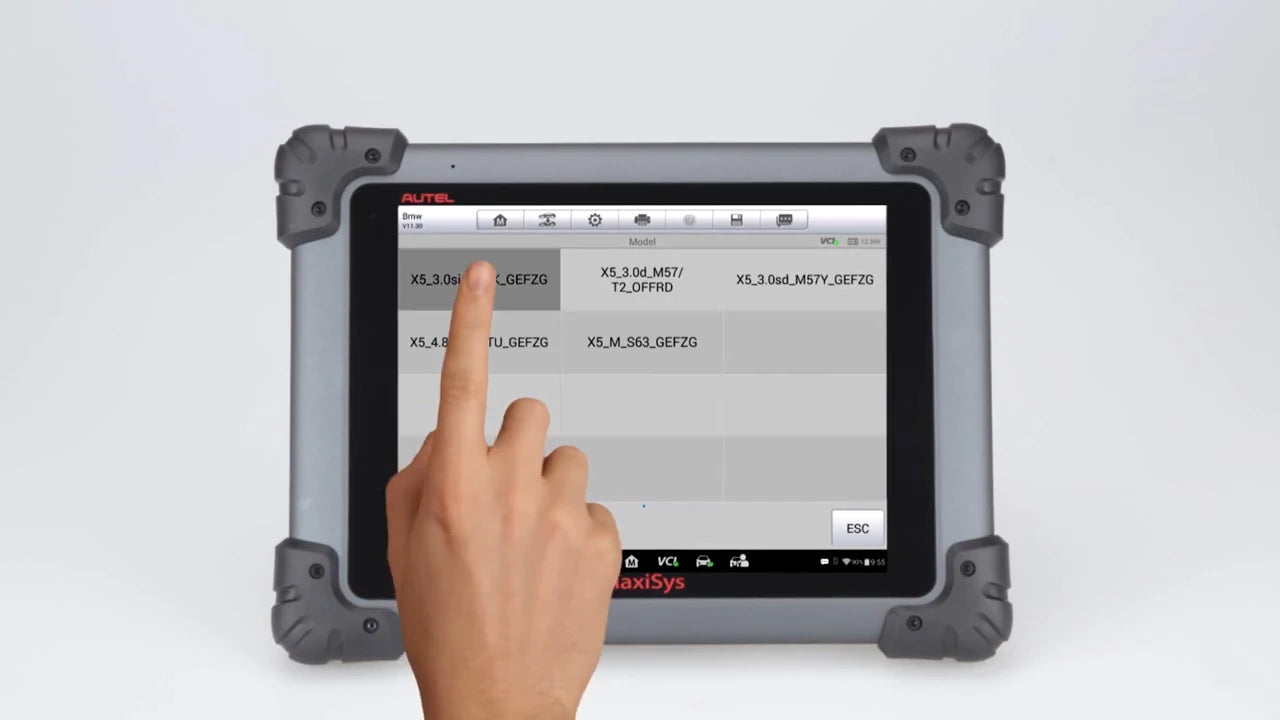


The user can tap save or upload the data log to our tells engineers the session will then be reviewed the error verified and a software patch created and sent to the user
This patch will also be available to all users with active subscriptions in the next available update.


if you have exited the session before saving or uploading it locate the session under the history tab of Data Manager.


Tap the session and save or upload it session saved, but not uploaded will be stored under the not feedback tab, and uploaded sessions will be saved under feedback.


A notification icon will display atop the Data Manager app once the engineer support team has replied to your cited error.


If you have purchased the Autel scanner tool at the Obdprice store, you can also seek support from us if you have any questions. If you do not understand the reply from Autel technical support, we will further explain the problem.
Leave a comment