
New 2025 Autel OBD2 Scanner Lineup: Key Features Revealed
This article provides a comprehensive analysis of the 2025 new Autel OBD II scanner, listing the new model numbers, core functions and target users, offering you a one-stop shopping guide.
During the scanning and diagnosis process of electric vehicles, you can directly use Autel MS909EV/MS919EV/Ultra EV to diagnose vehicle faults. At the same time, you can also use the Autel scanner in conjunction with the EV diagnostic upgrade kit to assist in electric vehicle repairs.
The EV Diagnostic Upgrade Kit comes with an EVDiag Box and adapter for specific electric vehicles, making it easier to perform battery pack analysis. The EVDiag Box is compatible with MaxiSys Ultra, MaxiSys Ultra ADAS, MaxiSys MS919 and MaxiSys MS909 tablets, ensuring you can use it with your existing Autel diagnostic tools.
EV Diagnostic Upgrade Kit Contents: Electric vehicle diagnostic box, all cables, probes, breakout leads and adapters.
Here, we will explain the entire process of upgrading Autel MS909 to Autel MS909EV.
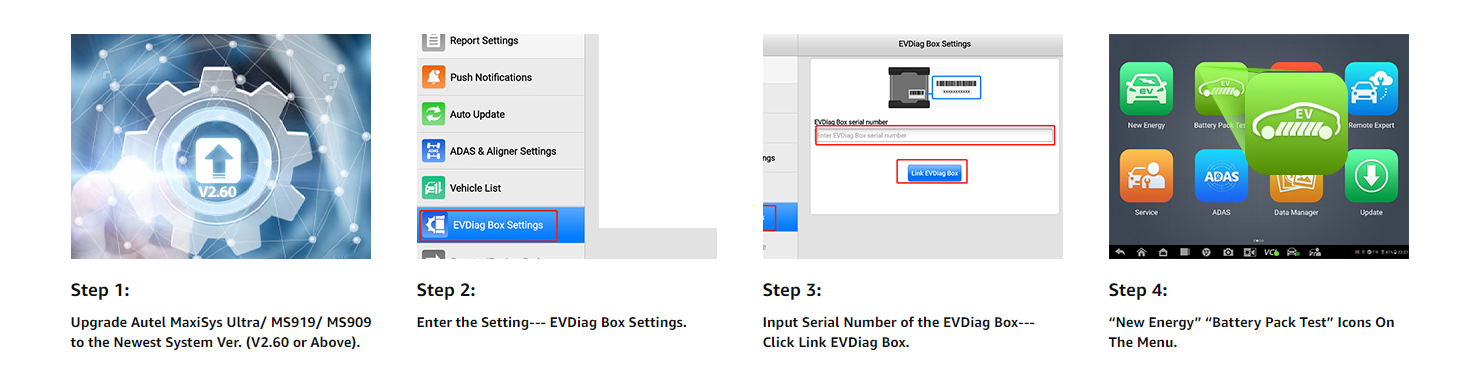
Power on the MS909, click on the Settings icon in the maxisys app, scroll to EV Diagnostic Box settings and click on Open The serial number for the EV Diagnostic Box is located on the back of the device, click on Read on the tablet display and click on the link.
The tablet may automatically restart and then install the EV software update by clicking on the update icon and downloading. After restarting, you will see a new energy icon on your tablet.
Note: This method is also applicable to upgrade Autel Ultra to Autel Ultra EV, and upgrade Autel MS919 to MS919EV.

This article provides a comprehensive analysis of the 2025 new Autel OBD II scanner, listing the new model numbers, core functions and target users, offering you a one-stop shopping guide.

Subaru is also a well-known brand, so today we'll focus on various methods for programming a key fob, whether it's possible to program without any tools, and how to program a Subaru key fob using a key programming tool like the autel programmer. Let's take a look!

Today, we'll focus on Volkswagen models and explain the complete key fob programming process in detail. Whether you're doing it yourself or using the Autel programming tool, it can help you easily resolve lost keys.