Faster Delivery in 3-5 Days
Faster Delivery in 3-5 Days

Autel scanners provide report instructions after each vehicle diagnostic service, and car owners can print originals or Wi-Fi based on PC-Link. Here, we will explain the newly added Wifi printing function of Autel diagnostic tablet.

Require:
Management system program version: V2.09 and above
Compatible Autel scanners: Ultra, MS909, MS919, MS909CV, Elite II, MS906pro
Latest update: Autel scanners with Android 7, Android 10, and Android 11 software system versions can support WiFi printing.
Before performing Wifi printing, make sure the printer and tablet are in the same LAN (Same Network, same network segment).
1) Make sure the printer and tablet are in the same LAN.
2) Enter the printing page.

3) Click to print this page, and a pop-up box will pop up to select the printing method. Select printing via Wi-Fi when using it for the first time.
4) Click "Print over Wi-Fi" and a preview page will be displayed: You need to check the required fields: "License Agreement" and "Privacy Policy", and then click "Agree". (The printing plug-in for the Mopria Print Service application will be silently installed at this point).
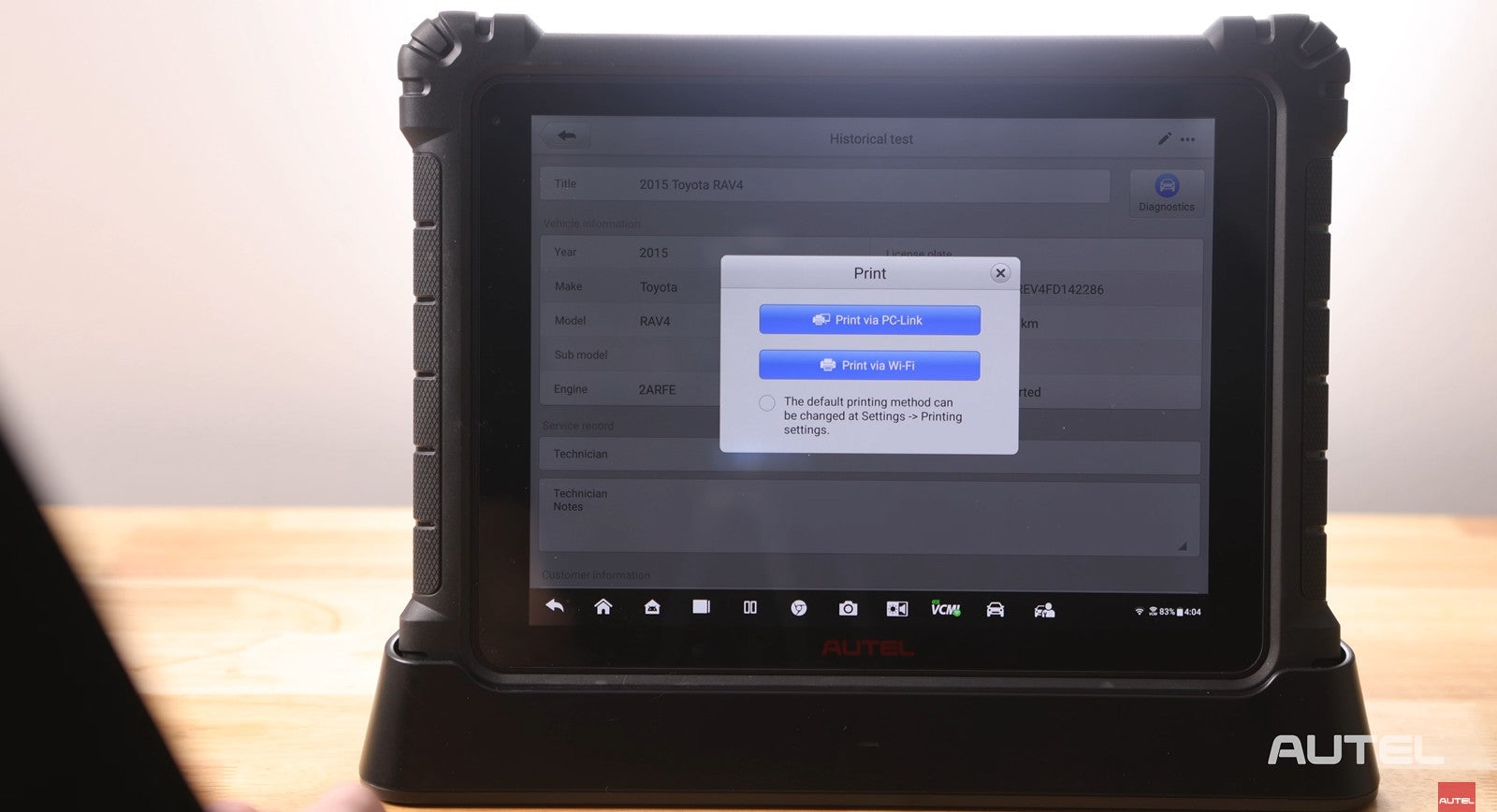
5) Wait a moment and the print preview interface will load. You can switch the printer in the upper left corner, select the printer on the same LAN as the tablet, if an icon appears in the upper right corner, the connection is successful, and then click Print.
6) You can also select printing over Wi-Fi as the default printing method in step 3), or directly set printing over Wi-Fi as the default printing method on the settings page so that you can use this function later.

